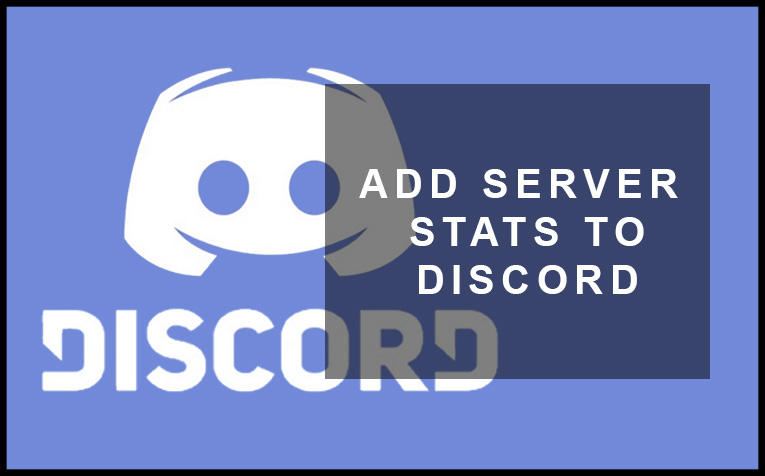So you’ve setup your Discord server gathered a few members and now you want to show off your server stats. In this guide, we’re gonna show you step by step how to add Server Stats to a Discord Server.
This guide will help you if you’re looking to display stats such as member count, bot count, roles counts and channels count in your Discord server. An example of what we mean is in the image below. Besides those main stats people like to display in their server, stats bots can also track up to 28 different counters.
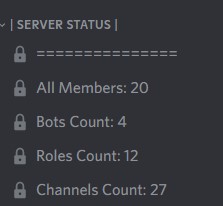
Add Server Stats to a Discord Server with ServerStats Bot – Step by Step
Step 1: The first thing to do is to head over to ServerStats Bot and invite the bot to your server. When you click on Invite to server, you may get a prompt to login to your server from your desktop. If you’re already logged in you won’t receive this prompt.
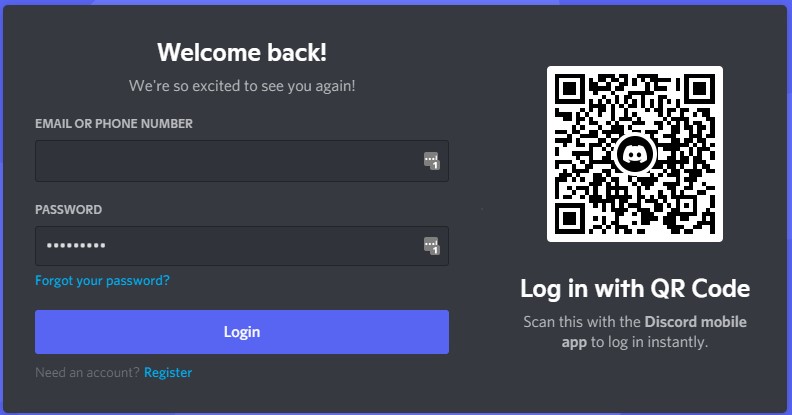
The bot will then ask you which server you want to give access to. Select your own server. (note, you won’t see the drop-down menu if you only own one server). Select Continue.
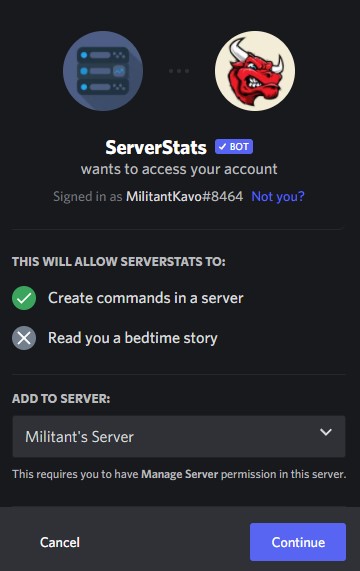
Follow the prompts to authorize the bot. You may need to complete a Captcha before you can confirm the bot in your server.
You’ll know the bot is in your server when your server has welcomed the bot upon entry.

Step 2: Now that you have the bot in your server, it’s time to configure it. I would suggest creating a private channel so you can setup the bot. This way members in your server won’t get pinged while you’re setting it up. If there are not many people in the server then it doesn’t really matter.
The first thing to do is “@” the bot in the server. Do this by typing: @serverstats. You will then be given a message from the bot. See the image below:
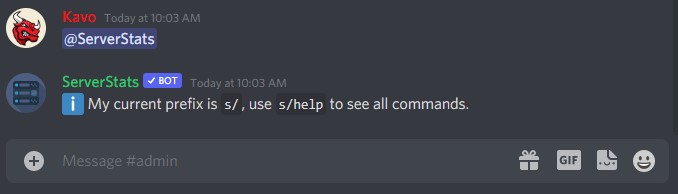
Next, type in s/setup to start setting up the type of counters you want.
After you type in the command above, the bot will automatically create a text channel with stats that count total members, members, and bots.
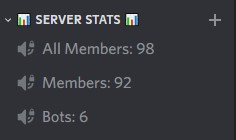
If you’re happy with that, you’re finished and you’ve successfully setup a bot stats counter in your server. However, if you want to add more counters continue with the guide.
Step 3: To view a list of the different types of counters, type: s/counter into the channel. This will give you a list of all the counters you can add. See the image below for reference.
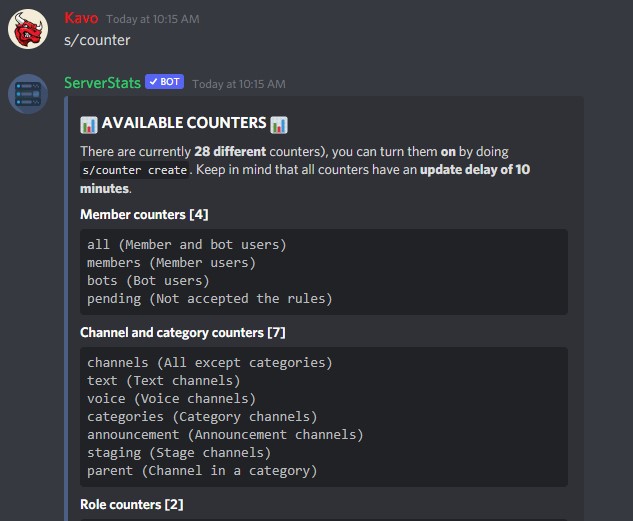
When you’ve chosen which counters you want complete the following steps to add the counter.
First, type s/counter create and you will see the following prompt.
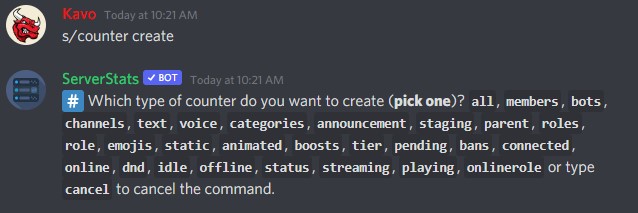
Next, type in which counters to create. Were going to choose role in the example below. Please copy the image below but apply it to whatever counter you wish to add. We’ve told the bot to count how many mods are in the channel by following the steps and mentioning the role: @moderators.
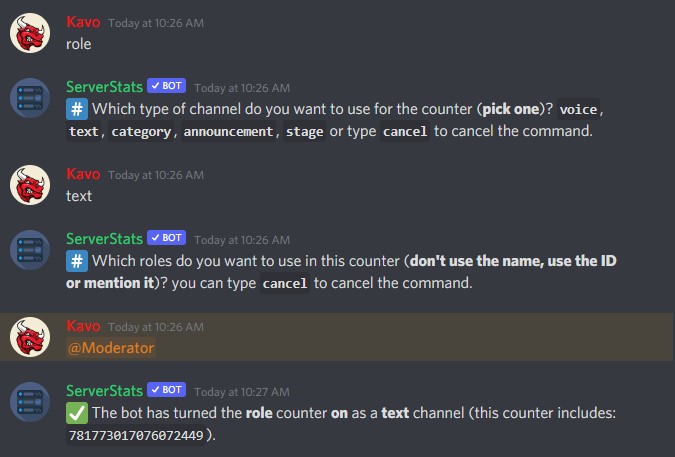
Conclusion
So there you have it. You now know how to add Server Stats to a Discord Server. It’s as easy as that and it only takes a few minutes to setup. Make sure to leave a comment below if you get stuck and we will try to help you as much as we can.