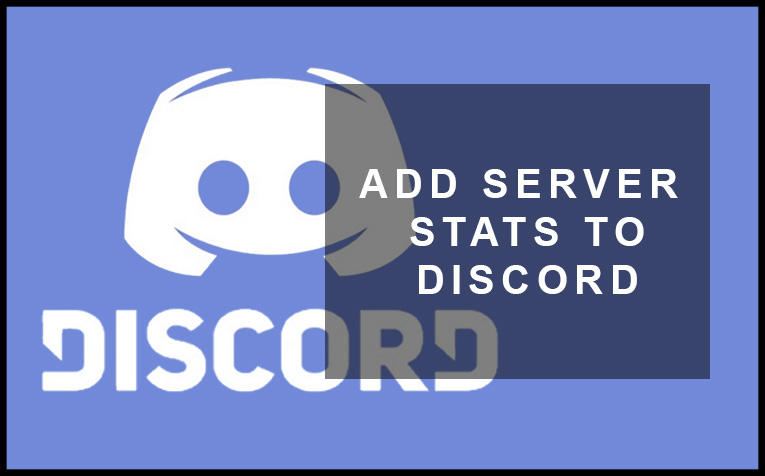Well well well, it’s finally here. The moment we’ve all been waiting for. Discord has finally given Playsation fans what they’ve been asking for for years. Microsoft’s Xbox embraced Discord way back in 2018 and it only took Sony 4 years to catch up, big L for Sony(joke).
But not to worry, they’ve redeemed themselves by teaming up with Discord to bring players the long-awaited feature. Now you can share your Playsation Activity on your Discord profile so when people click on your profile from Discord they can see what games or apps you’re using from your console.
How to share Playstation Activity to Discord – step by step
So it’s actually quite an easy process. Follow these steps below to show your PSN activity on Discord.
Step 1: Open Discord and go to Settings by selecting the little clog beside your username(see image).
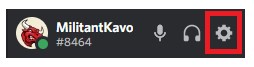
Step 2: Go to the Connections section of the Discord settings(see image below). Select the Playstation symbol marked in red below.
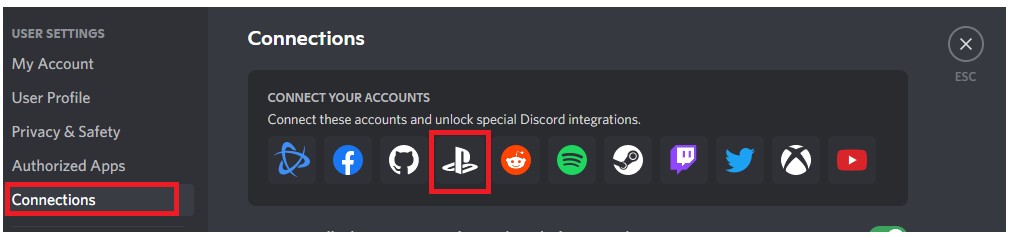
Step 3: When you select the Playstation logo you will be taken to a PSN sign-in page. Follow the instructions and sign in to the PSN account that you want to share your activity with Discord.
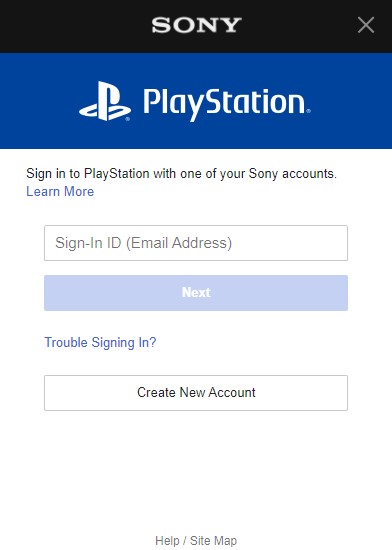
Make sure to select accept to link your PSN to Discord.
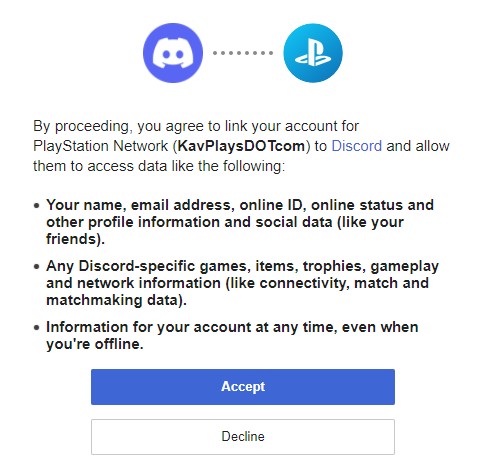
Step 4: The next step is to choose which PSN settings you want to use with your Discord. You have two options, Display on profile and Display Playstation Network as your status.
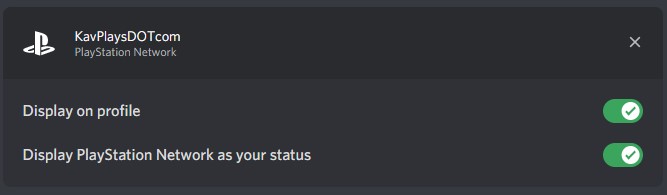
Step 5: The final step to make sure your activity is being displayed on Discord is to make sure your PSN Privacy Settings and Online Status are set to “Anyone”. If you have your status hidden on your Playstation it will not display on Discord.
How to change Online and Now Playing Status on Playstation
First, go to the Settings on the PS4.
Next, go to Account Management
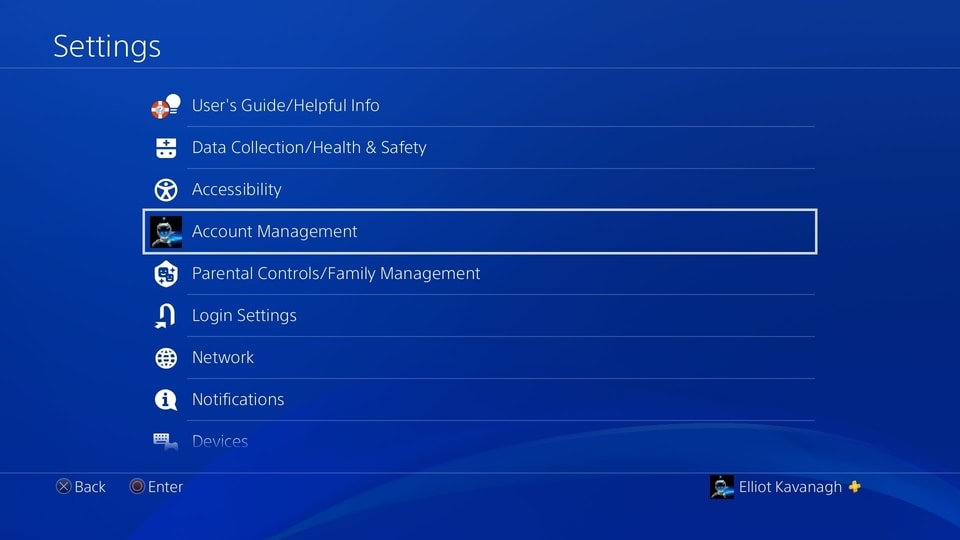
Then, go to Privacy Settings – when you enter Privacy Settings you may need to enter your password again.
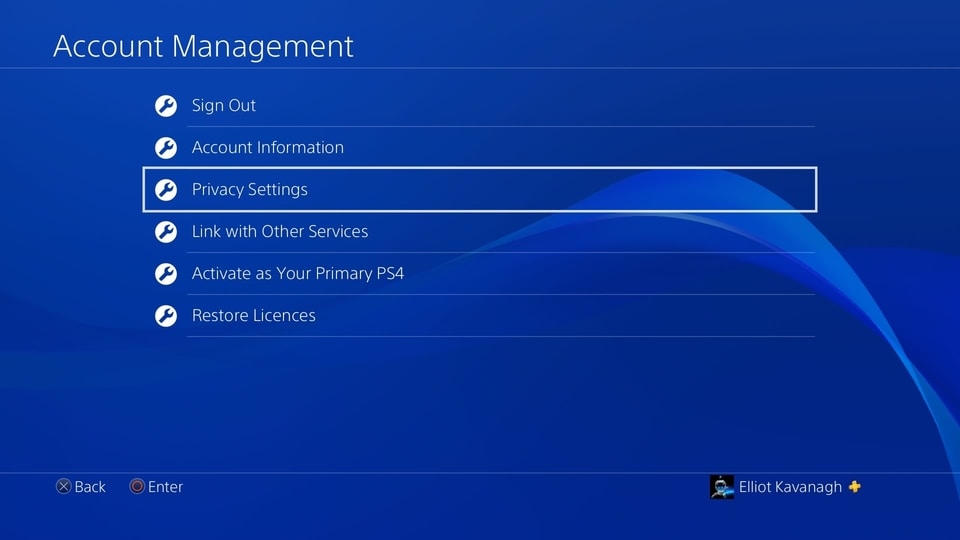
When you’re in Privacy Settings, Go to the “Personal Info | Messaging” section.

Finally, select the Online Status and Now Playing section and change it to Anyone. Note in the image above it’s on Friends Only. But you need to change it to Anyone.
So there you have it, now you know how to share Playstation Activity to Discord. It will look like this:
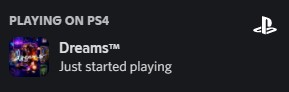
Now in the future, when you’re playing your favorite game your friends and Discord buddies will be able to see your PSN activity which will encourage them to join in or lobby up with you.
If you’re looking for more awesome and easy-to-follow Discord Guides make sure to take a look around while you’re here.